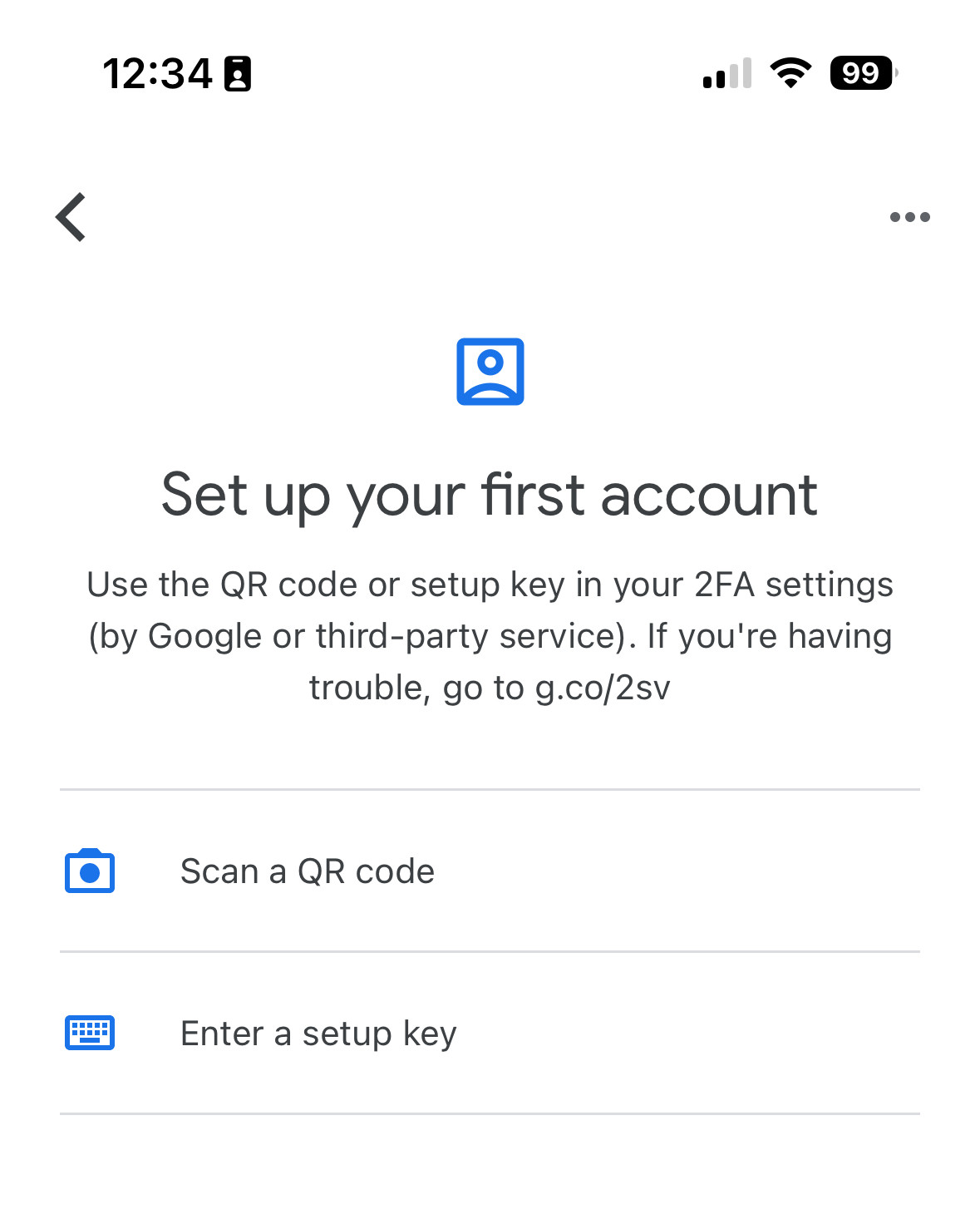Setting up 2 Factor Authentication
When you log in the first time as a teacher, you will be asked to turn on Two-Factor Authentication.
Our system uses app-based TOTP authentication, instead of authentication from a text message or a phone call. This is more secure, and although there is some inconvenience, the odds of you being hacked decline by over 75% when you have this feature enabled. This helps protect you, us, and our students.
This method of authentication requires a TOTP-compatible app to sign in. In the wizard you will be guided through, we recommend installing Google Authenticator. However, there are other options:
- Google Authenticator
- Authy
- Bitwarden
- 1Password
- iCloud Passwords
When you install the app of your choice, you will click "Scan QR Code," and then scan the QR Code on-screen from the wizard.
A number, which changes every 30 seconds, will appear. Type in that number to finish setting up 2FA. You will need that number every time you log in, so keep the app installed and ready.