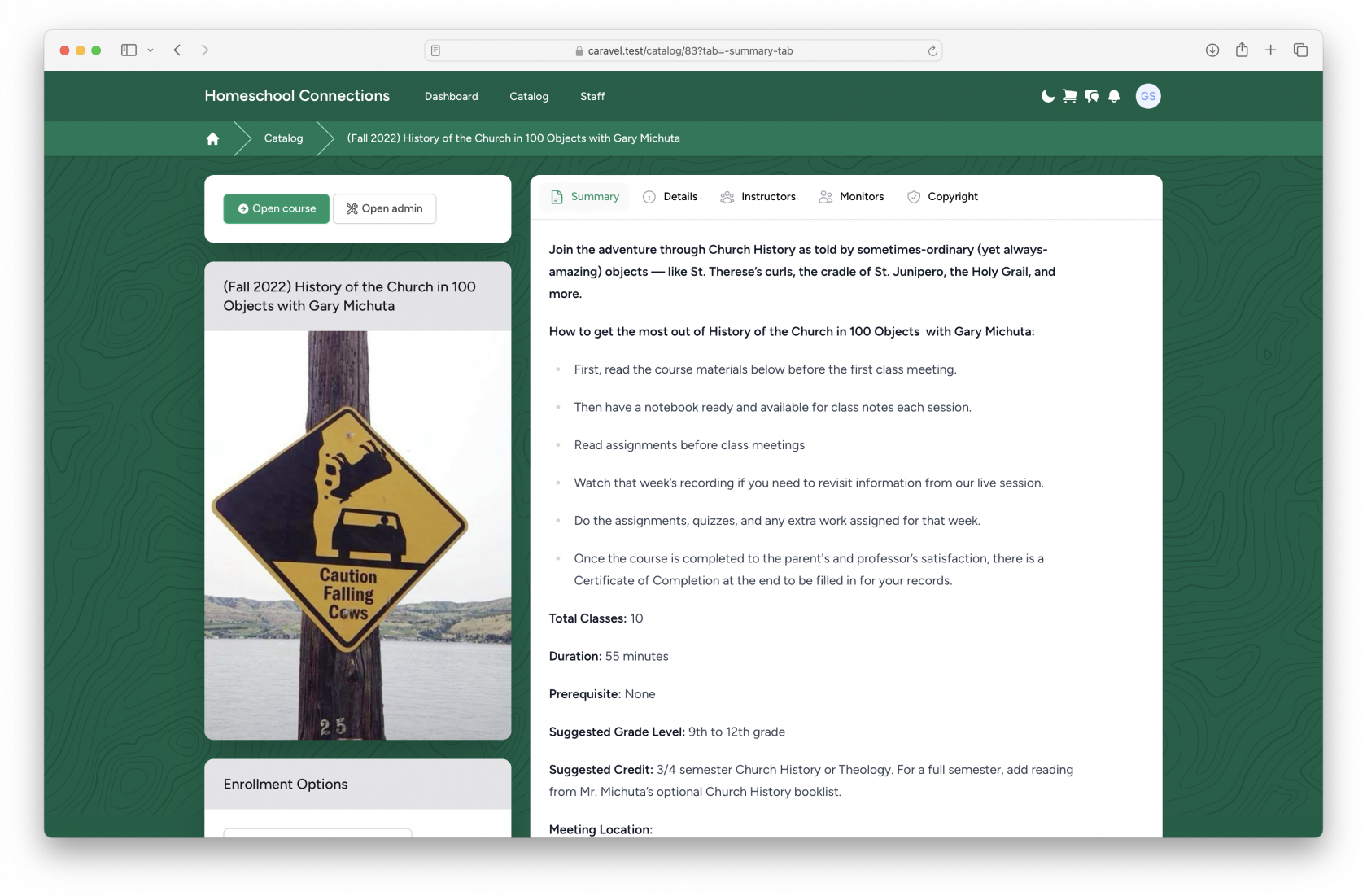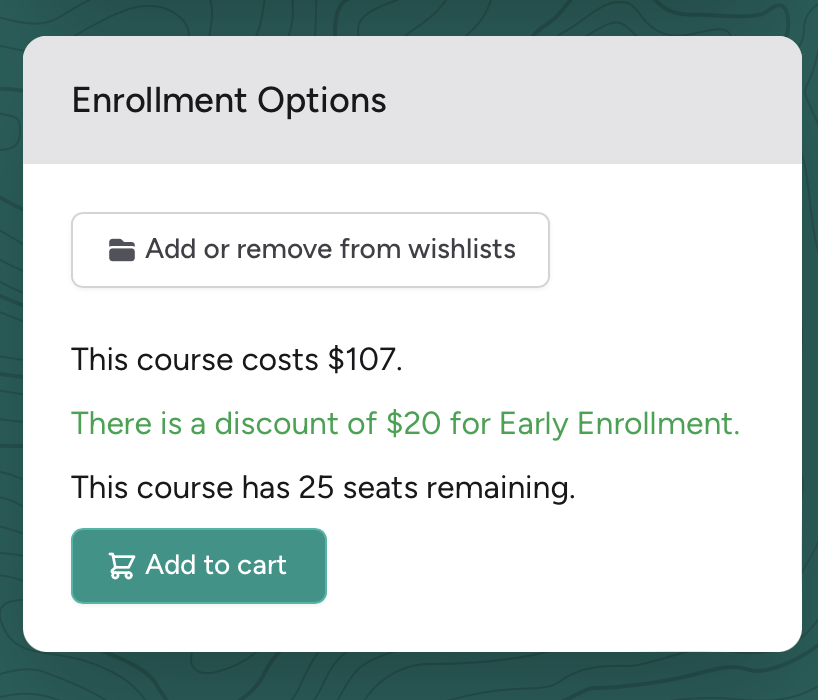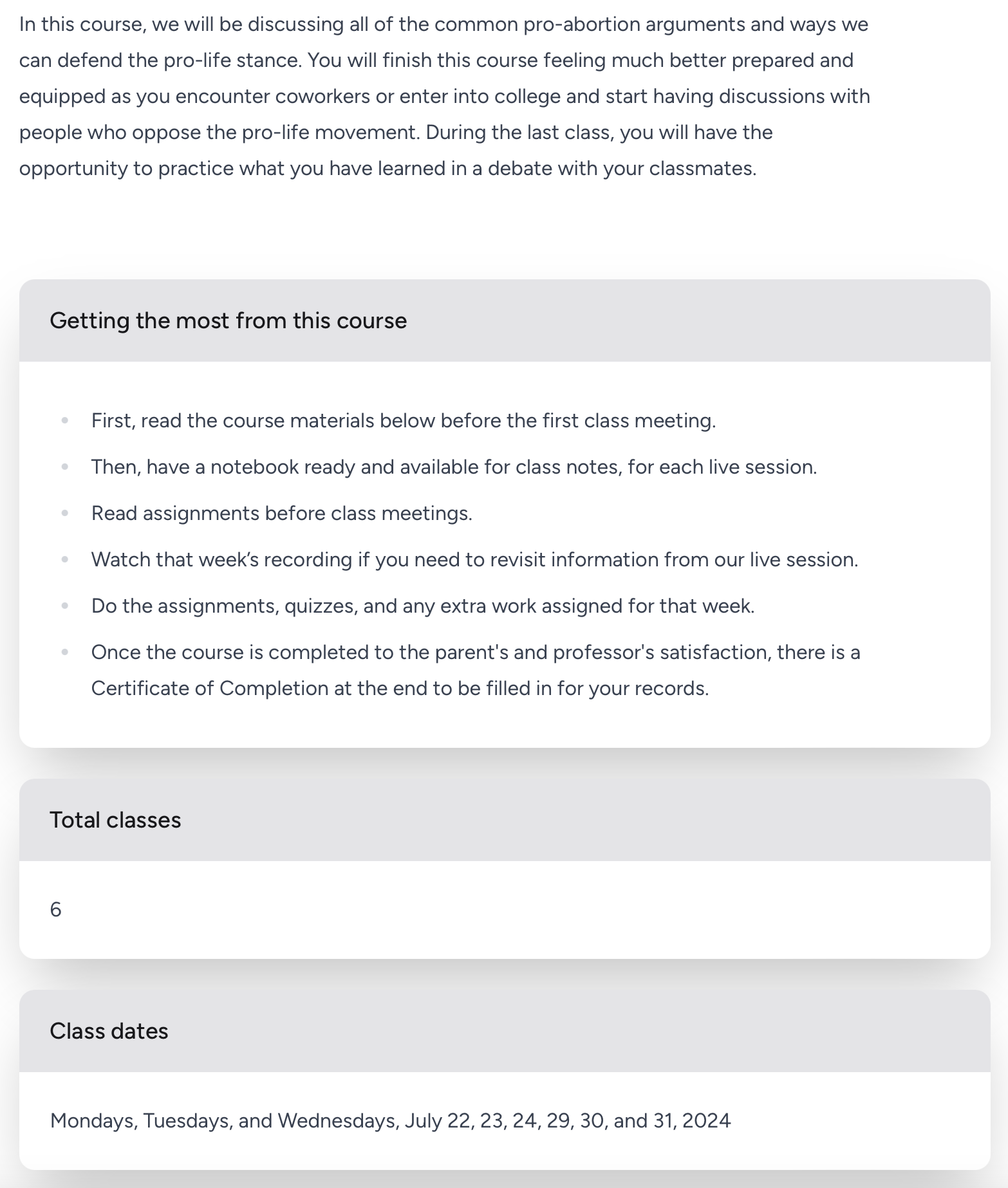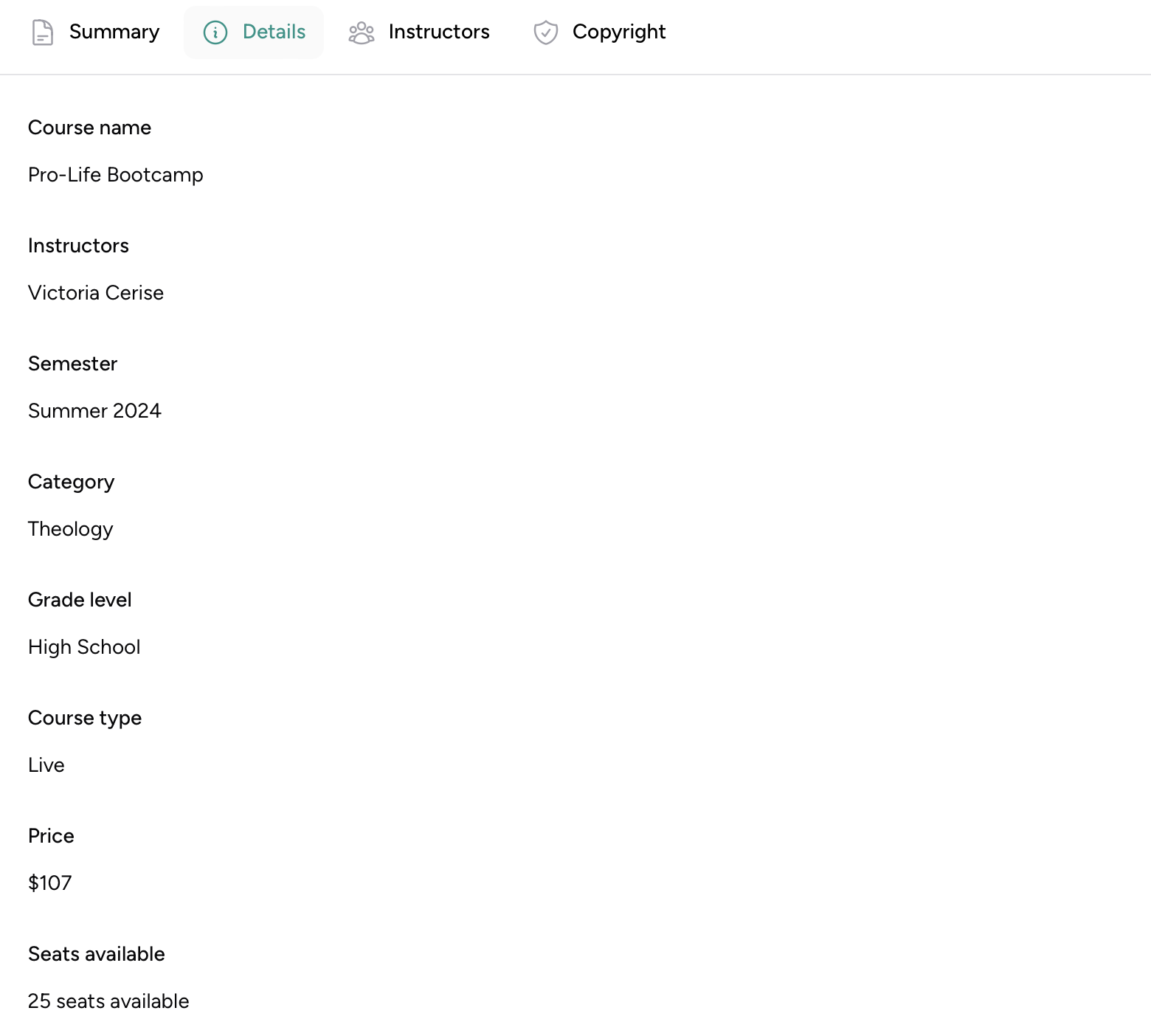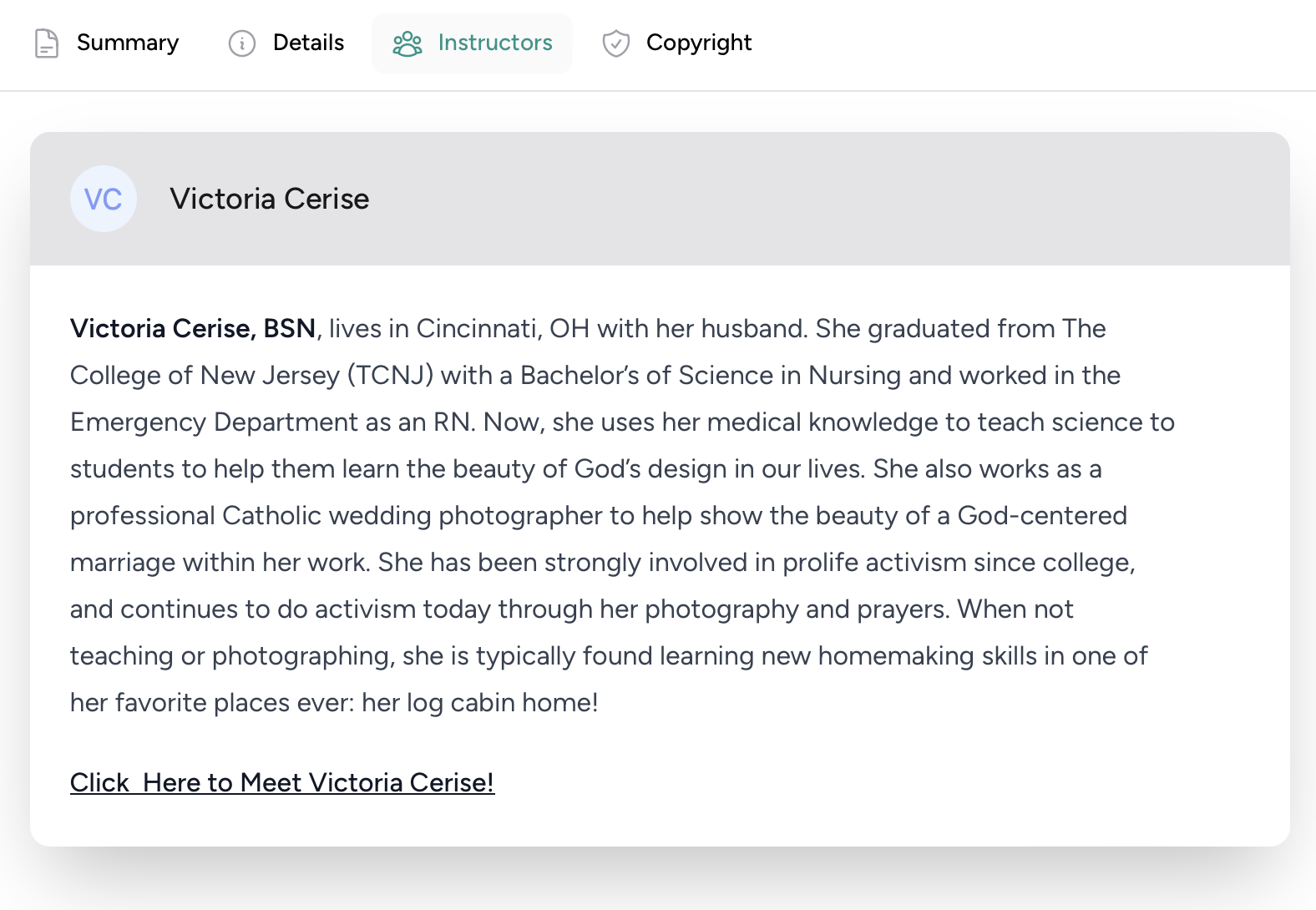Catalog Pages
When you click on a course in the catalog, you will see it's Catalog Page. It looks like this:
On the left, you have several items:
- Open course: If you are a teacher, or a student enrolled in the course, this takes you from the Catalog Page to the Course Page.
- Open admin: Only admins see this. This allows them to access the backend, where they can make restricted changes to the course.
- Course name: The name of the course, above the Course Image.
- Enrollment Options: This has three possible things:
1. Add or remove from Wishlist
2. If the course is a recorded course, and the parent is a subscriber, it will show a list of student profiles. The parent can simply click the names to enroll them in the course.
3. If the course is a live course, they will see a price, possible discounts or penalties, and an option to add the course to their cart. For example:
On the right side of the page, we have a tabbed navigation view, with several tabs.
- Summary: This shows the course description, as well as course description blocks if the course uses them. For example:
- Details: This tab shows a general list of course metadata. For example:
- Instructors: This tab shows a simple image, name, and biography for every Instructor attached to the course. For example:
- Monitors: This tab is similar to the Instructors tab, but for Course Monitors, if any have been designated for the course.
- Copyright: This tab shows generic, auto-filled copyright information.